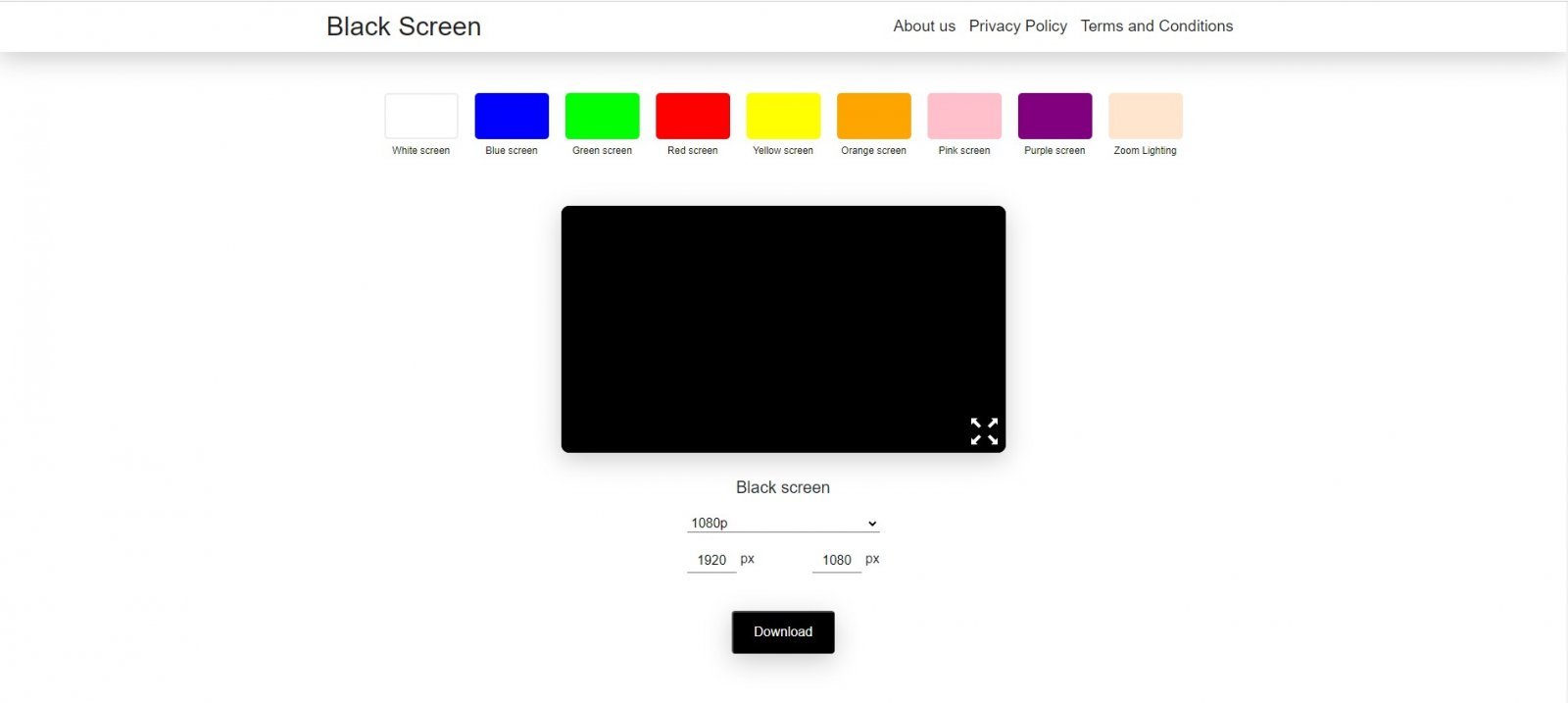
Black Screen
Black Screen is a term used to describe a screen without any display. Check screen errors, color accuracy, and download black screen images at Blackscreen.space. It's a useful tool to diagnose and res
Resolving Black Screen Issues on Android: Troubleshooting Guide
Dealing with a black screen issue on your Android device can be frustrating. In this troubleshooting guide, we will explore common causes of black screen problems on Android devices and provide effective solutions to resolve them. By following these steps, you can troubleshoot and overcome black screen issues on your Android device. Let's get started!
1. Perform a Soft Reset
Start by performing a soft reset on your Android device. This can help resolve temporary software glitches causing the black screen issue. Simply press and hold the power button until your device turns off, then turn it back on. Check if the black screen problem is resolved after the restart.
2. Check Battery and Power
Ensure that your Android device has enough battery power. Connect it to a power source and let it charge for a while. Faulty charging cables or power adapters can also cause black screen problems, so try using a different cable and adapter if available. Verify that the power button is not stuck or malfunctioning, preventing your device from powering on.
3. Clear App Cache and Data
Sometimes, app cache or data can cause conflicts leading to a black screen. Go to the "Settings" on your Android device, navigate to "Apps" or "Applications," and select the problematic app. From there, clear the cache and data associated with the app. Restart your device and check if the black screen issue persists.
4. Boot into Safe Mode
Booting your Android device into Safe Mode allows you to start with only essential system apps and services, which can help identify if a third-party app is causing the black screen problem. To boot into Safe Mode, press and hold the power button, then long-press the "Power Off" option on the screen. Choose "OK" or "Restart in Safe Mode" and see if the black screen issue is resolved.
5. Factory Reset Your Device
If all else fails, you may need to perform a factory reset on your Android device. This will erase all data and settings, returning your device to its original state. It's crucial to back up your important data before proceeding with a factory reset. Go to the "Settings," select "System," then "Reset" or "Backup & Reset," and choose "Factory Data Reset." Follow the prompts to initiate the process.
By following these comprehensive steps, you can effectively troubleshoot and resolve black screen issues on your Android device. Remember to proceed with caution, back up your data, and seek professional help or contact the device manufacturer if needed. With the right techniques, you can restore your Android device's functionality and enjoy a smooth user experience.
Black Screen
Black Screen is a term used to describe a screen without any display. Check screen errors, color accuracy, and download black screen images at Blackscreen.space. It's a useful tool to diagnose and resolve screen-related issues conveniently. Visit now for a reliable screen testing experience.
Website : https://blackscreen.Space/
Phone : 0938 137 131
Introduce: https://blackscreen.Space/contact
Company : Cong Ty TNHH Thuong Mai Suc Khoe Sac Dep Ve Nu Zn
Tags : #Screen , #Background, #Blackscreen
Key word : White screen, Black screen, Blue screen, Green screen, Red screen, Yellow screen, Orange screen, Pink screen, Purple screen, Zoom Lighting
Address : 284 Cong Hoa, Phuong 13, Quan Tan Binh, Ho Chi Minh
Gmail : [email protected]
Google Site : https://sites.google.com/view/blackscreenspace/blackscreenspace
Blog:
https://blackscreenspace.blog.shinobi.jp/
https://blackscreenspace.seesaa.net/article/inspiration-through-black-screen.html